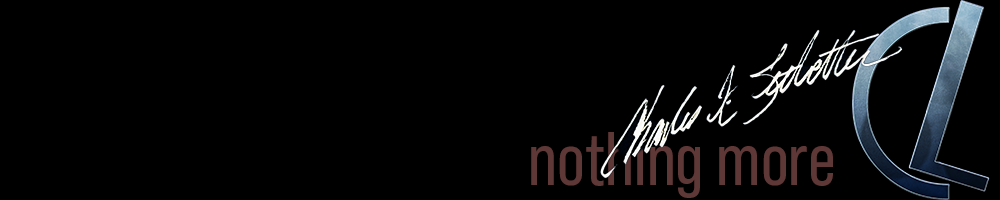LAB Processing
In photography there are no shadows that cannot be illuminated. —August Sander
[one_half padding=”4px 10px 0 4px”]One of the challenges of working with natural light is the depth of shadows, even in well-diffused situations. Natural light shadows tend to have a bit more gradient to them, which is nice, but they can also run extremely dark and be impossible to lighten without introducing significant amounts of noise to the image. This is one of those situations where it is more appropriate to find a black and white conversion method that can work with the shadows rather than trying to fight it, which makes the conversion more labor-intensive than just moving black and white adjustment sliders. This can get scary.
Our image today is again from 2007. The setting is an executive office in an abandoned facility originally built in 1930-31. Obviously, a few more modern enhancements were made at some point, such as the grounded electrical outlet and fireplace screen, but marble fireplace and wood paneling are likely original. Light was wonderfully diffused through smoked glass windows that were largely opaque but still managed to let enough light in to shoot at 200 ISO. This gave us a beautiful shadow gradient across the model’s skin, and a very gradual light-to-shadow gradient across the entire room. However, where it did go to complete shadow it was extremely dark. The room had a bit of a spooky feeling to it.
What was important in making this conversion was being able to adequately capture not just a specific tone, but the overall feeling of the room. If I had shot this on film, I would have instructed the lab to let it sit in the developer a little longer, maybe +2 or +3, or perhaps use a T-Max developer rather than D76 if I had used a T-Max film. This would give me a little more detail in the shadows while maintaining the overall feel. However, this would also seriously affect the tone and one would have to be extremely careful to not introduce grain.[/one_half]
[one_half_last padding=”4px 4px 0 10px”]From a digital perspective, the options can be even more challenging. We don’t want the shadow around the door to go all the way black. We want to see the door. Please note, this process does not work well for every image. Proceed at your own risk. You’ll need some sharp Photoshop knowledge here.
- Convert the image to LAB color, then select the lightness channel.
- With the lightness channel selected, convert to greyscale mode. This flattens the image a bit, so be careful. Don’t stop here.
- Now it gets tricky. You want to create a selection of the lighter parts of the image then invert the selection. There are numerous ways of doing this, choose your favorite and save the selection.
- Convert the image back to RGB. Make a new layer and with that layer selected create a new masked channel using the saved selection. Make sure the channel is visible.
- Select the new layer and change its blending mode to “multiply” then select the RGB channel. Make sure the selection is still active.
- Create a new fill layer using hue 40.9°, saturation 63, brightness 58. The masked channel should automatically be applied to this layer as a mask.
- Adjust the saturation where you like it. I’ve used -45 for this image.
There are other tweaks one can use, such as adding a light blue layer at 10% opacity for a more silver tone, or very carefully playing with the curves just a bit. Each image is going to be so very different that it’s impossible to impose one specific setting. Play around and see if it works for you.[/one_half_last]